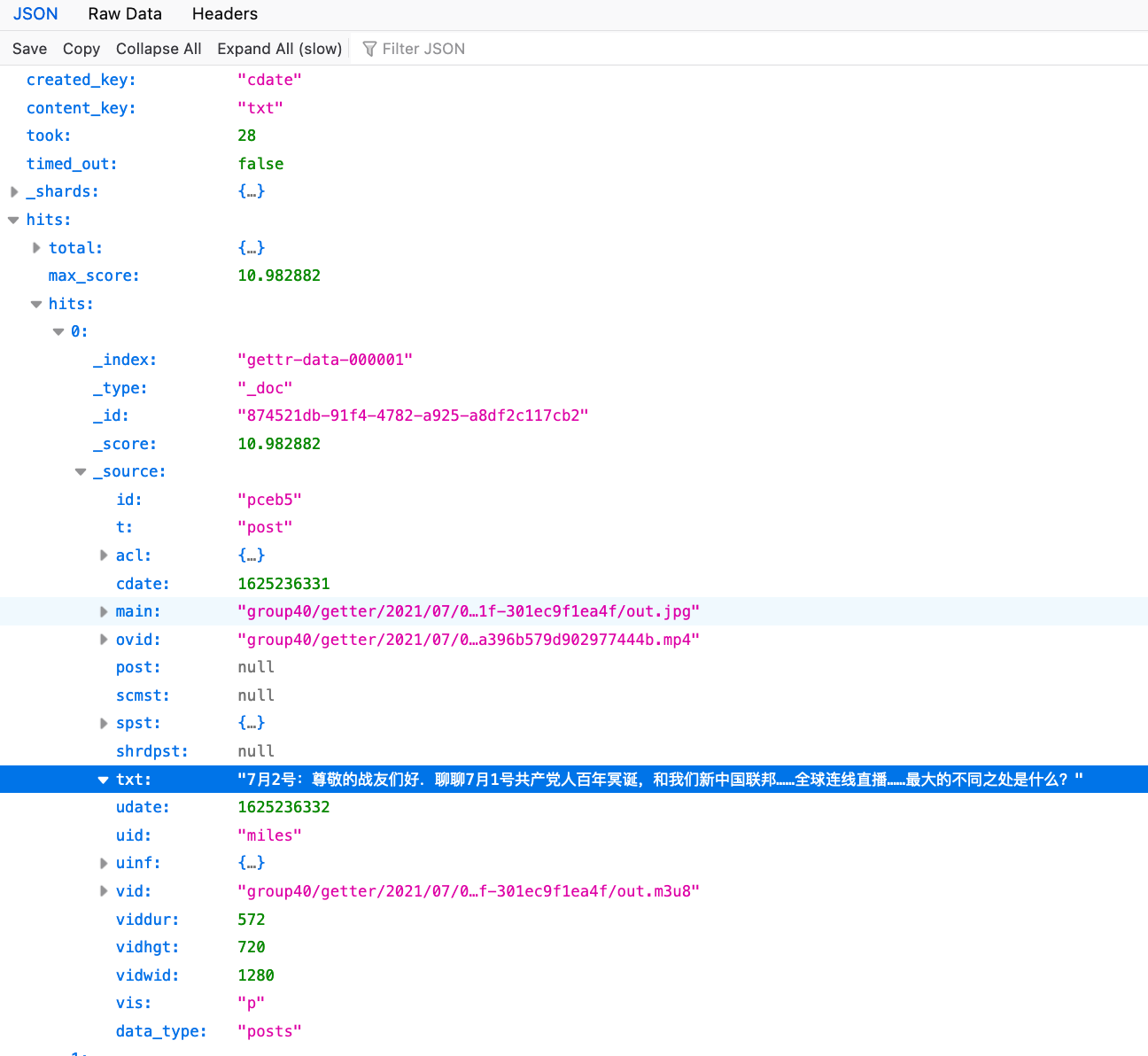Advanced API Usage
Using author and boolean searching using Open Measures API allows users to further fine tune and target their searches
The Open Measures API can be fine-tuned to your exact needs. To show this, we will spell out the steps necessary to pull up to 10,000 of Guo Wengui’s posts on Gettr as a reference to our recent post outlining some of Gettr’s past and present activity.
This post builds upon the information shown in our original API guidance blog post. The key element of advanced usage is to use the [term] query with Elasticsearch query string syntax and to set the [es_query] field to [True].
Note: Much of this can be found in our example Colab/Jupyter notebook as well.
Getting Started
After heading over to our interactive API docs click the content button:
Click “Try it out.”
Next to “term” write any interesting word for now.
On “site,” select “Gettr.”
Leave all the other settings default for now and click “execute.”
This will generate a “Request URL” if you copy that link into a new browser window you will be offered a JSON of the data you requested.
Note: JSON is just a term for a type of data format commonly used on the web. It contains nested “keys“ and “values.” One way to think about it would be in a workplace table, you would have a few classes called “keys,” such as “employee name” or “employee position,” that would each have a unique value. Those values can then be nested in something else (e.g., the larger department or city an employee works in).
For our data, the JSON has many different fields such as the username, the post itself, the time posted, and other details. We recommend using a browser like Firefox, because it auto-formats the JSON for you. We present the JSON as close to as exact as it was represented on the native site the data was crawled from.
Now that you have some examples of the format of data you want to explore, dig through it to find the field (or “key”) you want to search under.
In our case, we are interested in a field under [uinf] called [username] because we are doing author search. At the moment, Open Measures doesn’t have data field descriptions, so the best way for finding the intended field is to look through the JSON results from this [/content] query.
User Search
Now that we know what field corresponds to the username in the JSON, we are ready to search for the posts written by a specific user on Gettr.
Back in the interactive API, we can now construct our input to the [term] field in the API. We combine [uinf.username] with the specific username – in this case, “miles” – we are interested in searching using the following syntax.
Note: for those wishing to learn more about the query language behind these requests, check out this documentation.
uinf.username : milesThen we can configure the remaining Open Measures API arguments:
We can raise the [limit] (which is the limit of posts returned) to 10,000 point (our rate- limit).
We can then adjust the [since] field to go further back in time.
Finally, and critically for this kind of search, we can set the [esquery] boolean item to [True]. This just means that in the term box, instead of accepting a regular search phrase, it’s using Boolean logic to search through specific fields.
Once your fields look the same as below, click execute and copy the URL again (it may take a second to load).
Once you have the JSON opened in a new tab, you may have to click to expand some of the fields. Most of what you’re interested in here will be under:
hits > a number > _sourceOnce there, you will see the contents of the message as the field named [txt] as well as other information.
Quick Start Guide
Here is a link to a Quick Start Code Guide in Colab or Jupyter notebook format for making requests to our API.
As well, here are a few field names to get you up and running, but there are many more interesting fields in each dataset (such as likes and external links – even language and user-chosen locations in some sources).
Conclusion
Once you’ve got the hang of searches for all of an author’s posts, you can experiment with other advanced queries over any of the other fields in any of our data sources such as language, location, links, etc. As always,, let us know on Twitter or elsewhere what you find!
Identify online harms with the Open Measures platform.
Organizations use Open Measures every day to track trends related to networks of influence, coordinated harassment campaigns, and state- backed info ops. Click here to book a demo.